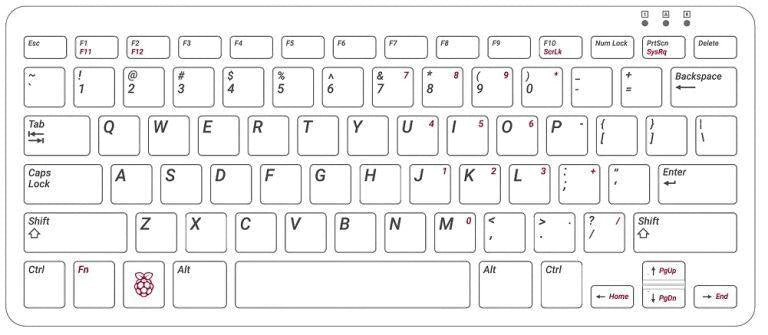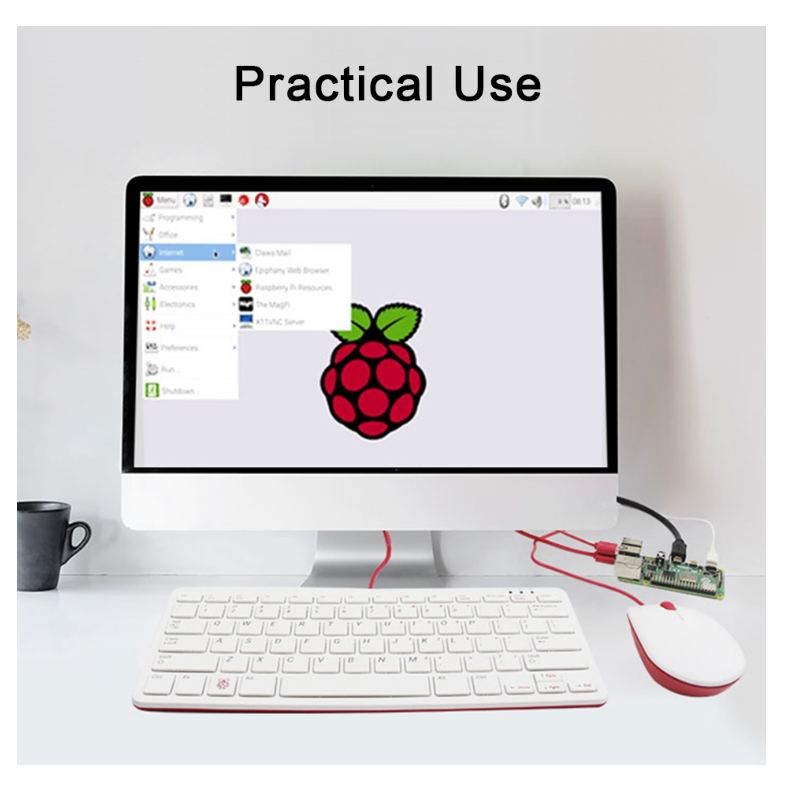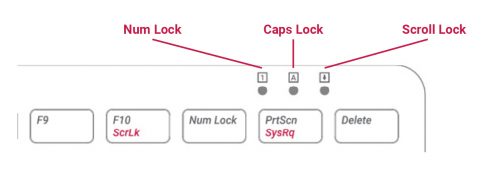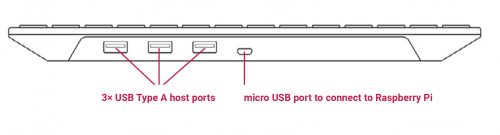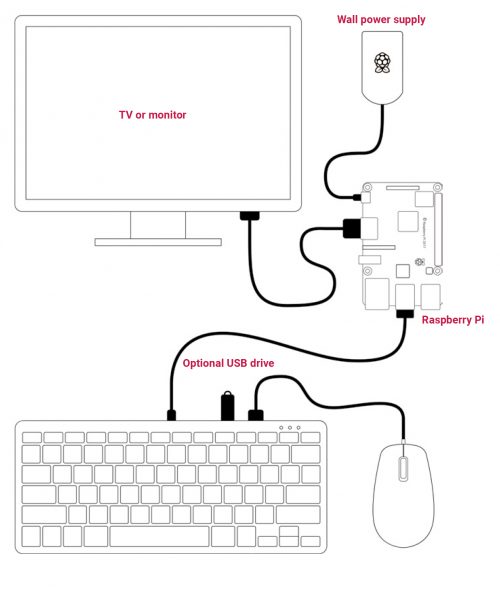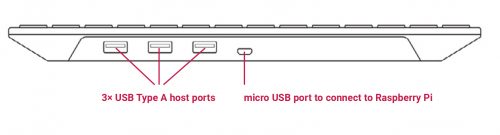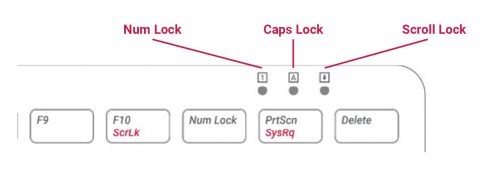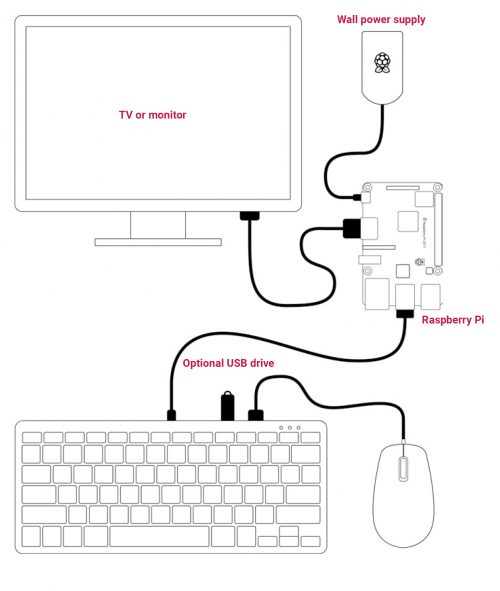Description
RPI Official Key board
Getting Started
Our official keyboard includes three host USB ports for connecting external devices, such as USB mice, USB drives, and other USB-controlled devices.
The product’s micro USB port is for connection to the Raspberry Pi. Via the USB hub built into the keyboard, the Raspberry Pi controls and provides power to, the three USB Type-A ports
Features of the keyboard
The Raspberry Pi keyboard has three lock keys: Num Lock, Scroll Lock, and Caps Lock. There are three LEDs in the top right-hand corner that indicates which locks are enabled.
Num Lock – This allows the use of the red number keys on the letter keys, effectively creating a numeric keypad. This mode is enabled and disabled by pressing the Num Lock key.
Caps Lock – Allows typing capital letters; press the Shift key to type lower-case letters in this mode. This mode is enabled and disabled by pressing the Caps Lock key.
Scroll Lock (ScrLk) – This allows the use of the cursor keys for browsing web pages and spreadsheets without the mouse. This mode is enabled and disabled by pressing the ScrLk key while holding the Fn key.
Connection diagram
This is the configuration we recommend for using your Raspberry Pi, official keyboard and hub, and official mouse together. The hub on the keyboard ensures easy access to USB drives, and the mouse’s cable is tidy while being long enough to allow you to use the mouse left- or right-handed.
Note: It is important that the power supply is connected to the Raspberry Pi and the keyboard is connected to the Raspberry Pi. If the power supply were connected to the keyboard, with the Raspberry Pi-powered via the keyboard, then the keyboard would not operate correctly.
Getting started guide
Download our guide to using the Raspberry Pi keyboard and hub
Package Includes:
1 x Raspberry Pi Official Keyboard - Red/White