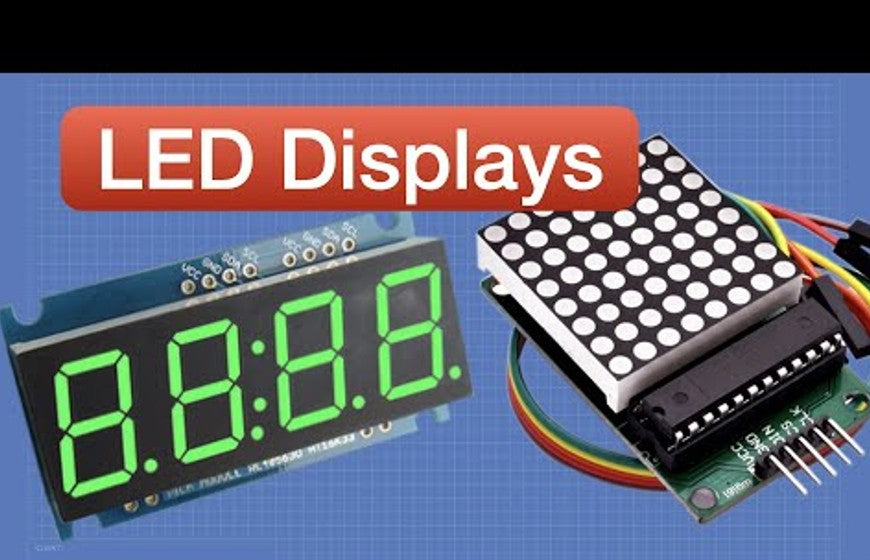Scrolling text LED displays are a great way to add some visual interest to your projects. They can be used to display messages, announcements, or even just to create a cool light show.
In this tutorial, we will show you how to create an eye-catching scrolling text LED display using Arduino UNO. We will use a MAX7219 dot matrix display module, which is a popular and affordable option for creating scrolling text displays.
What you will need:
Software:
- Arduino IDE
Schematic:
Code:
// This code creates an eye-catching scrolling text LED display using Arduino UNO. // We will use a MAX7219 dot matrix display module, which is a popular and affordable option for creating scrolling text displays.
// Import the necessary libraries #include <Arduino.h> #include <SPI.h> #include <Adafruit_GFX.h> #include <Max7219.h>
// Define the pins that we will use #define DIN 11 #define CS 10 #define CLK 13
// Create a MAX7219 object Max7219 matrix = Max7219(DIN, CS, CLK);
// Initialize the display matrix.begin(); matrix.setIntensity(8); // Set the brightness to 8
// Create a string to scroll String text = "This is a scrolling text display.";
// Start the scrolling loop void loop() { // Scroll the text one character at a time for (int i = 0; i < text.length(); i++) { matrix.write(text[i]); delay(100); } }
How to Run the Code:
- Upload the code to your Arduino UNO.
- Connect the MAX7219 dot matrix display module to your Arduino UNO according to the schematic.
- Power on your Arduino UNO.
- The scrolling text display should start up.
Troubleshooting:
If the scrolling text display is not working, here are some things to check:
- Make sure that the MAX7219 dot matrix display module is connected to your Arduino UNO correctly.
- Make sure that the code is uploaded correctly.
- Try a different string to scroll.
Conclusion:
In this tutorial, we showed you how to create an eye-catching scrolling text LED display using Arduino UNO. We used a MAX7219 dot matrix display module, which is a popular and affordable option for creating scrolling text displays.
We hope you enjoyed this tutorial!